Skytap has offered reserve capacity (RC) in our Microsoft Azure and IBM Cloud offerings for just over two years now, but until recently, you were required to work through your account representative to request your RC.
With the latest update to Skytap on Azure, you can now purchase reserve capacity directly within the Skytap portal as a self-service operation. (Self-service RC has been available in Skytap on IBM Cloud for some time now.)
Reserve capacity allows you to receive a discount off standard PayGo consumption rates if you commit to a level of usage and pay in advance. This is a great option if you have workloads that run 24×7 and have consistent usage of compute or storage resources over time. You can purchase 1-year and 3-year reserves for x86 and Power compute, as well as for storage.
Reserve capacity is billed through the cloud partner where your Skytap account is hosted, so you continue to have the convenience of a single invoice. Since this is a commitment, all reserves are paid in advance, but there are different terms based on which cloud partner you run on:
- In Skytap on Azure, you can pay for reserves all in advance or in annual installments.
- In Skytap on IBM Cloud, you can pay for reserves all in advance or in monthly installments.
Purchasing of reserve capacity is limited to the Primary Administrator of the account and is available on the Capacity Purchases page of the Skytap Portal, which can be found on the Manage menu. Click the New reservation button to start the process.

On the New capacity reservation screen, you can configure all aspects of your reserve request. Most of the fields are self-explanatory, but here are a few tips:
- Effective date – Defines when you want your RC to start. All RCs activate at midnight UTC on the day you specify.
- Commitment and Billing option – Defines how long your reserve will last, and how often you will be invoiced.
- Auto-renew – Selecting this will cause your reserves to automatically renew at the end of their current term. This ensures there will be no gap in your RC rates at expiration. Reserves renew at the rates current at the time of renewal.
- Region and Category – You can select which region your reserve will reside in and whether you want a Compute or Storage reserve. Depending on the category you choose, additional fields will allow you to configure the amount of your reserve.
- Estimated reservation price – This will show you the estimated cost of your reserve based on the current regional pricing. If you have selected a Billing option other than the Full amount, you will be able to expand a payment schedule that will show you estimated payments for each period.
Once you’ve confirmed your selections, you can request your reservation by:
- Checking the box to confirm you’ve agreed to the terms of the purchase.
- Clicking the Submit this reservation button.
- Perform a final review of the reserve configuration and click Confirm.
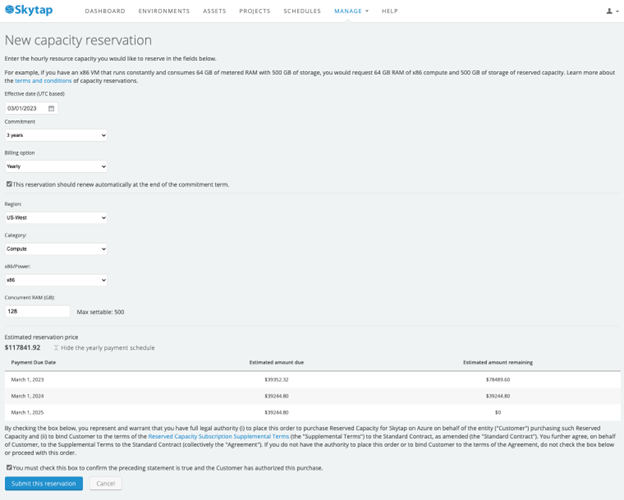
You will be able to edit and delete the RC request up until it activates. You cannot alter or delete an RC once it has been activated. If you have questions about an active RC, you can contact your account manager or Skytap Customer Success.
Connect with the author: Michael Wachal – Principal Product Manager at Skytap
Michael Wachal – Principal Product Manager at Skytap
